Along with new effects and workflows, there are updates in Ableton 11 that go to the heart of composition. Let’s check out the new MIDI Scales and Chance tools.
Ableton Live has long been the creative playground for musicians and producers alike to act upon musical ideas. With the new features of Live 11, the playground has become bigger, better and more experimental.
Whether your music theory is lacking, or you an expert on the topic, there’s a lot of fun to be had in MIDI Scales. With dozens of scale presets, you can explore new combinations or conform to a tonality you know and love. The Chance function expands on your note selections to bring an element of the unexpected to your harmonic and rhythmic material.
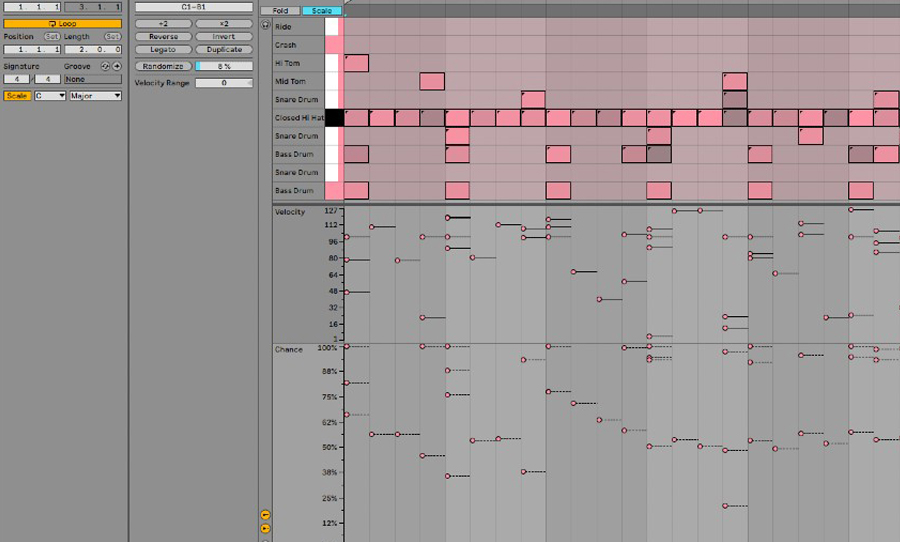
MIDI Scales for every musician
The new MIDI Scale function in Ableton Live 11 works very similarly to the existing Fold function. Fold works like this: in the clip editor, MIDI notes can be drawn or played in and when the Fold button is engaged only those notes are visible on the piano roll. For example, if you draw in three notes — C, E, and G — then press Fold, the piano roll will only show those notes. Now you can do this with a chosen scale, and there are 35 scale presets to choose from. There is a button next to Fold called Scale.
To activate the scale feature, navigate to the bottom left of the clip editor. After activating the Scale button you can choose any key and scale preset. In the piano roll, only the notes within the chosen scale are highlighted, with the tonic note more prominently highlighted on the piano roll.
The well-studied should not turn their noses up too quickly as the scales include all seven major modes, melodic minor modes, pentatonic scales, five scales from Oliver Messiaen, Hungarian, Japanese, Indonesian and Spanish scales.
Watch the video below (from 6:40 onwards) to see how Go Freek uses MIDI Scales to create the perfect bass line.
Take a chance
The new Randomize feature is easily accessible and very quick to make your MIDI data more, well, random. Placed at the top-middle in the notes tab of the clip editor, Randomize can be applied to all or some notes depending on what you select and values between 0-100%.
For example, if you have a robotic-sounding drum groove, you can select all or some of the parts, and adjust the amount — between 1 and 127 — to Randomize the velocity above or below the current amount. The resulting beat is played more like a real drummer: with dynamics.
While this is a step in the right direction, the loop will remain the same every time it starts again. So, we welcome the Chance feature (on the first release, this editor window was called Probability but is now called Chance, as of the 11.0.2 update — the probability amount is still seen in the bottom left indicators).
This new feature — which is opened with a button under the Velocity button in the middle bottom of the clip — behaves a little differently. When you either edit or use the Randomize function to adjust these, Chance will decide if it plays the note differently each time. This means that every time the loop comes around, the drumbeat is uniquely altered.
The Chance editor ranges between 0-100% and every note which has been processed with a chance of playing back has a small black corner on the top left.
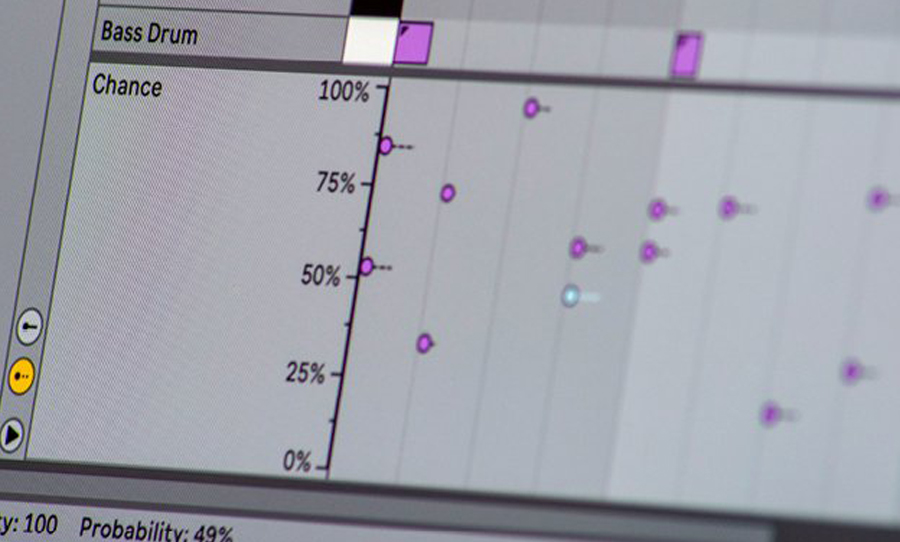
Getting creative with MIDI Scales and Chance
Let’s say you want to open a creative door. Let’s start with arguably the most used chord progression in music, C, G, Am, F also known as 1, 5, 6, 4. Play or draw it in, select the scale function, and choose a scale type — let’s say Hungarian minor. Move the notes to fit inside the highlighted scale notes (obviously, it should sound good to you too) and voila! You have yourself a brand new chord progression you may have never played.
You can also create a blank MIDI clip, select your scale type, select the scale button to conform the piano roll, arm your MIDI track and the notes of that scale show up red as you play.
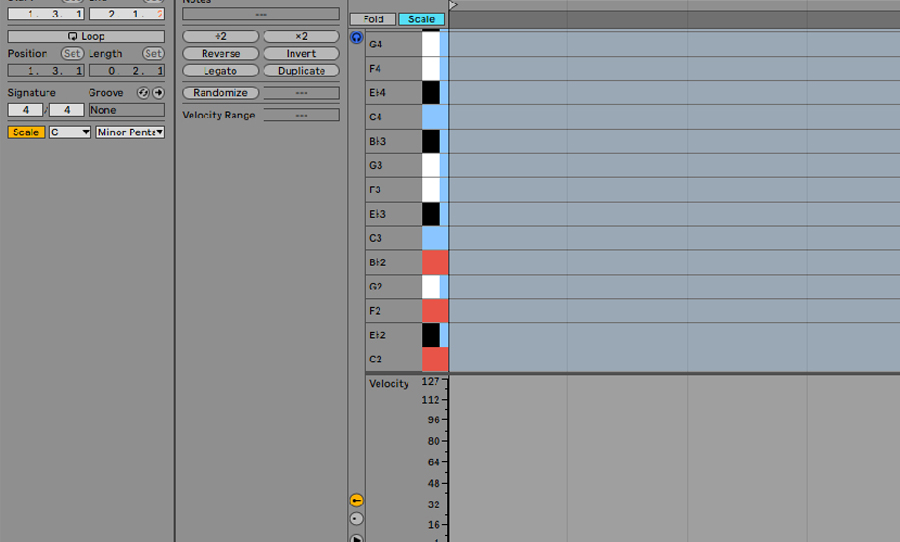
Using MIDI scales and Chance together creatively
Chance can also be used to spice up a chord progression. Draw in a simple chord progression, Randomize it and loop it at a low percentage — just enough to make it feel not ‘drawn in’.
Then copy new clips, add additional notes on the top of those chords, and apply chance variations to them. The result is a succession of intriguingly voiced chords. Very cool, and more musically evolving than just cutting and pasting Randomized clips in different sections.
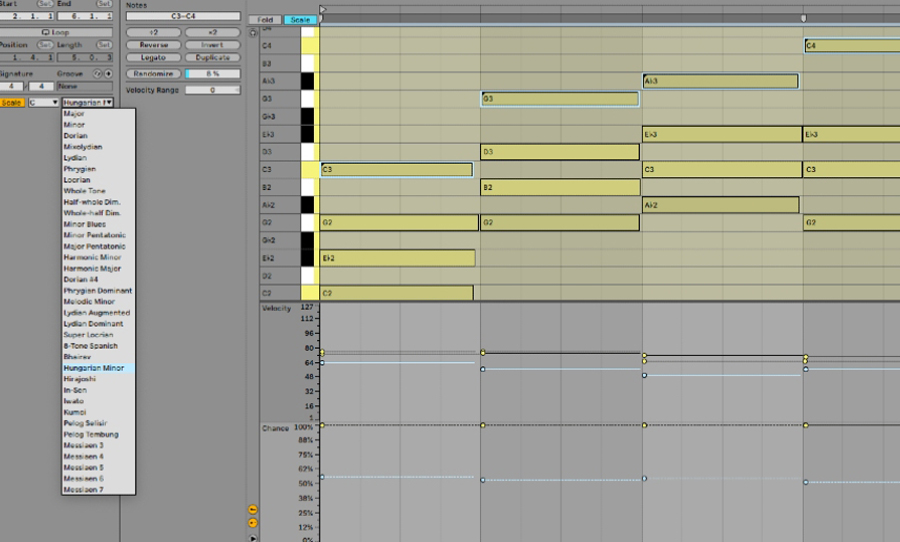
With MIDI Scales and Chance, Live 11 has taken genuinely musically interesting concepts and embedded them directly into its core workflow. MIDI Scales has the power to both inspire and inform, giving musicians endless food for thought. Chance offers up something rare in electronic music production — an opportunity to get avoid the tyranny of the grid. Taken together, these tools offer up ample opportunity to push your music out of its comfort zone.



