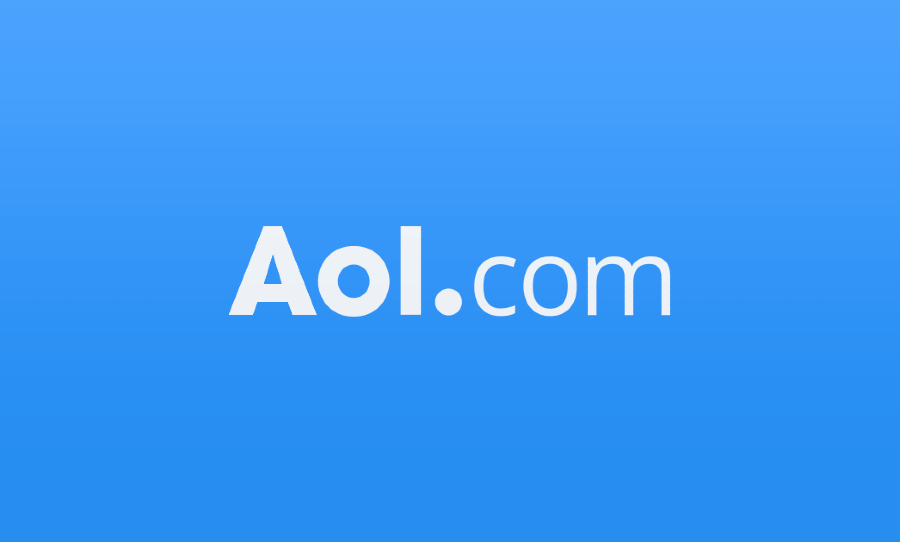Want to start a new free email account? Why not try AOL Mail? Here’s a step by step guide to get you started.
AOL Mail is AOL‘s free email service which allows you to create an email account and online address book with 250 GB of storage.
AOL Mail also has a number of handy features, including an integrated task calendar (which you can connect other users to), as well as automatic redirection of spam and phishing emails straight to your trash.
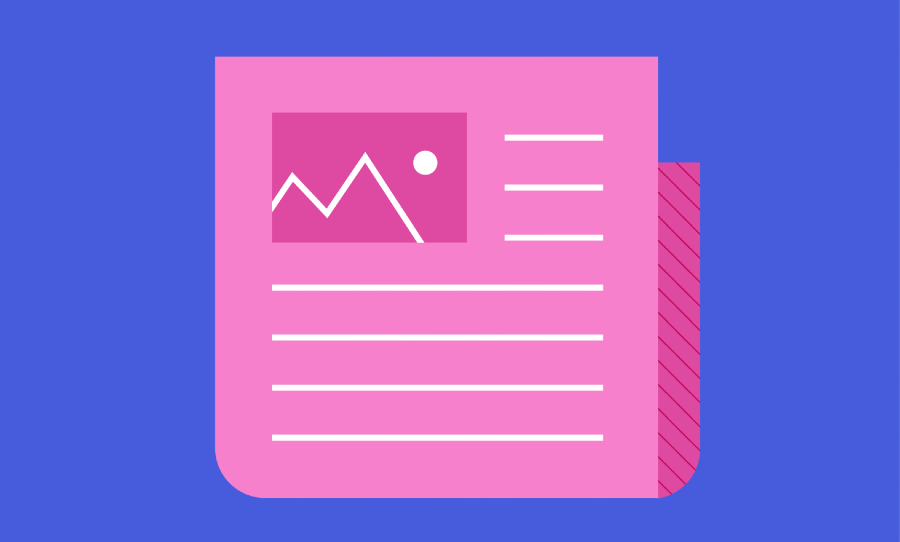
On top of this, an AOL Mail account allows you to send emails with multiple attachments up to 25 MG in size.
An AOL Mail account also gives you access to a bunch of other features including assist by AOL, Data Secure by AOL, and AOL Desktop, as well as the AOL app. The website also hosts an AOL live chat between users.
How to make an AOL Mail account
Step 1: Open Browser
Open up a web browser like Chrome or Safari and head to AOL.com.
Step 2: Click ‘Login’
From here, click on ‘Login/Join’ at the top of the page on the righthand side.
Step 3: Click ‘Create an account’
Now you’re at the sign-in page. Click ‘Create an account’.
Step 4: Fill out sign-up form
This will take you to the AOL mail sign-up form. You’ll need to fill out the required details (first name, last name, email address etc), and when that’s done, click ‘Continue’.
Step 5: Verify email
Last, but not least, you’ll receive a verification email to the email address you provided on the previous page. Click the ‘Verify’ link to confirm your email. You’re all done – happy emailing!
If you need any additional help, you can always head over to AOL Mail Help.
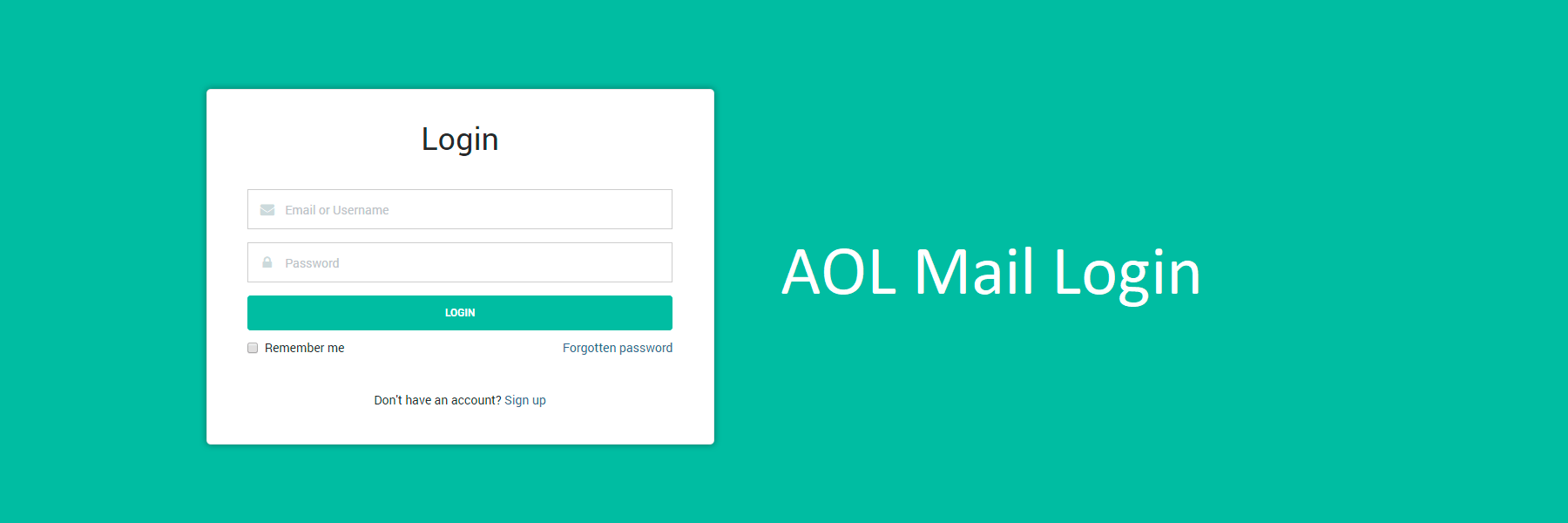
Want more? Now that you’ve set up your AOL Mail account, you might want to set up some other handy features. One that comes to mind is reminders.
Whilst AOL doesn’t actually have any features which enable you to schedule send/follow-up reminders, you can get around this by using other email programs (through IMAP) to do the work. Let’s try it using the free application Mailspring.
How to set up reminders for your AOL Mail account
Step 1: Download Mailspring
An easy-to-use, free application, Mailspring enables you to check your mail, add reminders, and add read receipts – as well as a bunch of other useful things. Head here to download.
Step 2: Sign in to your AOL Mail account
Head to AOL.com and press ‘Login’ (see the above steps if you need help).
Step 3: Run Mailspring
Open up Mailspring and select IMAP/SMTP on the email setup screen and enter the connection settings for your AOL Mail account (these can be found here). Press ‘Continue’ when you’re done. This will allow you to access your emails using Mailspring (they make take a few minutes to load).
Step 3: Set up reminders for your emails
To create a reminder in Mailspring, simply click the Reminder icon (it looks like a bell) and select the time that you’d like to be reminded about the thread if you don’t receive a response. You can choose from 3 hours to a month – or set your own date and time. Now, when you send the email, a reminder will be scheduled.
Next Up: Here are the easiest ways to convert YouTube to WAV