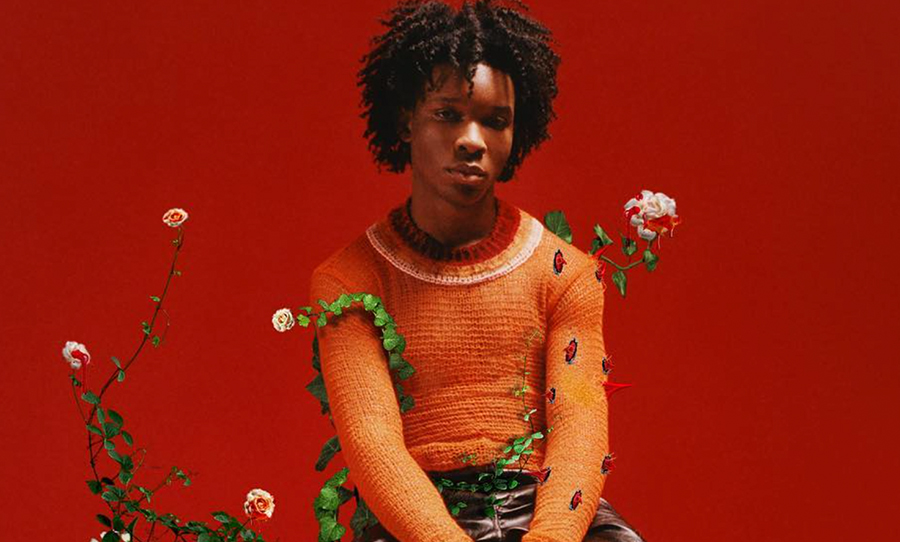These seven Chrome Flags are so handy that you’ll wonder how you ever lived without them. Just head to chrome://flags for the goods.
Time to let the cat out of the bag. If you didn’t know, Google Chrome has some bonus internet features called chrome flags. They’re not yet in the default browser but are still completely accessible to the public. In just a few clicks, you can be reading articles without distracting advertisements, sharing webpages via a QR code, and plenty more. Features such as these can be easily enabled via chrome://flags, so we thought we’d fill you in on some of the best ones.
If one-upping your user experience on Google Chrome sounds a plan, see what you think about these seven features below. Heads up, these flags are still in testing mode, so functionality is not a guarantee.
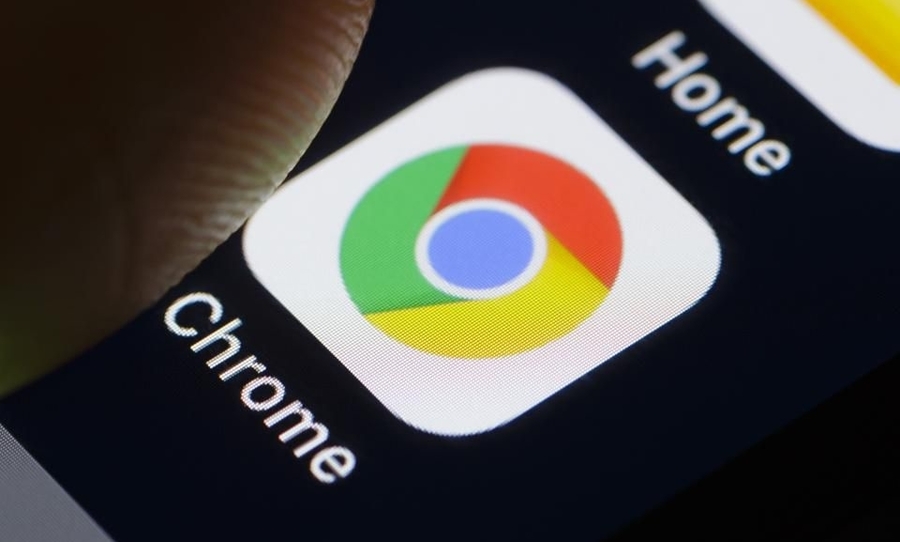
#1 – Reader Mode (Read webpages without the distractions)

Do you love reading an article covered in pop-ups, ads, and distractions? Yeah, neither do we. Bid farewell to visual congestion with reader mode. Switch it on to get the relevant text of the site centre screen, with everything else removed. Don’t worry, you can switch back to the normal layout anytime too.
Best thing I've found all week: Chrome's reader mode
– Beautiful reading interface
– Removes distracting display ads and interstitials
– Printing or saving to PDF is actually readable 🤯Still an "experiment", but you can enable it here: chrome://flags/#enable-reader-mode pic.twitter.com/5mZhLbVCi8
— Steph Smith (@stephsmithio) August 28, 2020
#2 – Tab Groups (Organise your tabs in groups)

For those nights when you’re smashing out an assignment, and you end up with hundreds of tabs, fear not. With tab groups, you’ll be able to organise potential mess into colour-coded categories, so you can get back to the task at hand. With the ability to minimise and open separate tab groups at will, there’ll be no more wasting time looking for that specific tab you buried hours ago.
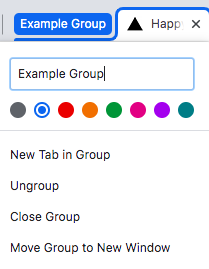
#3 – PDF Viewer Update (Make reading PDFs much easier)

This Chrome Flag is like a stack of features rolled into one, all to improve your PDF interfaces. You can now flip pages using a sidebar to save time scrolling, create a table of contents, add highlights, notes, and much more. Our favourite addition is the ability to display two pages simultaneously – perfect for PDF scans.
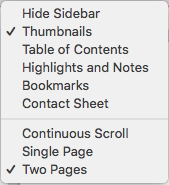
#4 – Force Dark Mode (Put any website into dark mode)

Night owls, arise. Even if a website doesn’t already have a dark mode, this flag will force the feature. This means you can keep browsing without all that harsh, artificial light. If you’re not sure what dark mode is, it makes white backgrounds black and black text white. Enabling this flag will kick the feature in right away, so be ready.
#5 – Tab Hover Cards (Hover over your tabs to see them)

This might be my favourite chrome flag (chrome://flags) out there. Instead of clicking on a tab to discover its contents, simply hover your cursor over to get a preview. It’s one of those simple wonders that, once you have installed, you’ll question how you ever lived without it.
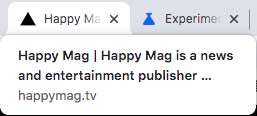
#6 – Share pages with a QR Code (Turn webpages into QR Codes)

Pretty self-explanatory. Turning a website link into QR code is especially handy for transferring content from your laptop to your phone in a matter of seconds. Did I mention the QR features the one and only dino-mascot? Chrome flags have never been so retro.
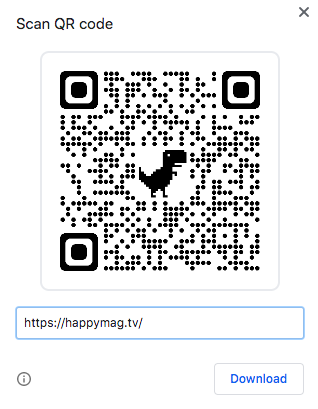
#7 – Parallel Downloading (Speed up downloading time)

This insanely useful feature breaks down large downloads into parts so that your computer can tackle the file much quicker. Faster downloading speed is something everyone wants, so there’s no reason not to enable this particularly popular chrome flag.
🤦♂️Enable parallel downloads in chrome : chrome://flags/#enable-parallel-downloading
I hated chrome for downloading large files as it was multiple times slower than any download managers which generally dload chunks in parallel.
This finally makes chrome usable for large dloads.
— Saurabh Shrivastava (@saurabhshri_) October 24, 2020
Now, here are seven bands you love but should never Google.